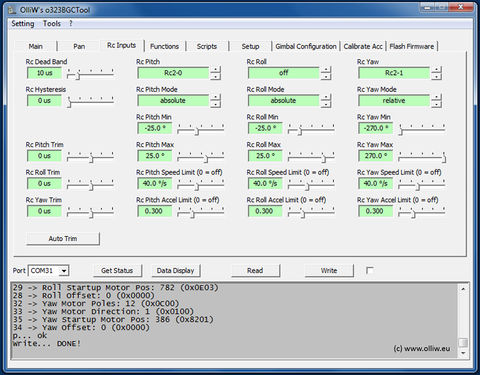Configure the RC Input
by Yang/wdaehn, with edits by OlliW
The orientation of the camera can be controlled by a variety of external input signals such as from a receiver, a joystick, or buttons. The source of the input signal and the exact behavior of the camera in relation to the input is configured in the [Rc Inputs] tab, which is described in the first chapter below. Physically the signal sources need to be connected to certain pins on the controller. The various possibilities are described in the subsequent chapters. For a general overview of the available pins on the controller consult Pins and Connectors.
GUI Settings
The response of the camera to an input signal, e.g. a movement of a transmitter stick, is determined by these parameters:
- Rc Dead Band: Defines how wide the neutral range around the input signal's center is. It becomes relevant e.g. then transmitter/receivers are used to control the relative movements, the Yaw axis usually. If you find a slow but constant movement on the Yaw axis because the transmitter stick does not re-position itself perfectly to center, then increase the deadband range a bit. 10 us requires a precise setting, double it or more. A typical value would be 15 us. Applies to all input channels.
- Rc Hysteresis: Defines a neutral range around the current value of the input signal. It becomes relevant e.g. then the input signal fluctuates with time even though the transmitter stick is not moved. A typical value could be 5 to 10 us. Applies to all input channels.
- Rc Pitch Trim, Rc Roll Trim, Rc Yaw Trim: These values allow for a fine adjustment of the neutral camera orientation for each axis. Applies to all input channels, also a joystick if selected as input.
There are further fields for precisely configuring the camera movements. They can be adjusted for Pitch, Roll and Yaw individually, but function identically for each axis (with one exception). Let's use Yaw as example:
- Rc Yaw: This defines what pin this signal is taken from, and wherewith implicitly of what type it is (PWM, Sum-PPM, analog, digital).
- Rc Yaw Mode: In "relative" mode the stick in neutral position means no movement, and the stick fully to one side to move at the highest possible speed. So this is the proper mode for a stick that positions itself back to center automatically. In "absolute" mode the stick in neutral means to position the camera exactly in forward orientation, and the stick held completely to one side has the meaning of looking at the min (or max) degrees as set by the Rc Yaw Min and Rc Yaw Max values. For the Yaw axis also the setting "relative turn around" is available, which effectively switches off the Min/Max limits. The camera can then be turned around indefinitely.
- Rc Yaw Min, Rc Yaw Max: The minimum and maximum value in degrees allowed for yaw movements. You can move the camera between these two extremes only. If the minimum value is greater than the maximum value, then the direction is reversed.
- Rc Yaw Speed Limit: The maximal speed with which the camera is turned in degrees per second. When panning the camera you do not want an extremely fast turn rate, a swish pan almost. Neither would that be controllable via a stick nor would the gimbal be able to cope with the forces. Hence you have the option to limit the turn rate to an upper speed limit.
- Rc Yaw Accel Limit: The maximal acceleration with which the camera can be moved. The larger the value the more the the acceleration is reduced. Just because the stick was moved from full left to full right, the camera should not make the same abrupt movements. It should slowly turn faster and faster according to the given acceleration limit, as well as should slowly get slower and slower.
As an example the pitch and yaw axis shall be controlled by a transmitter. The receiver outputs shall be connected to the controller board at the Rc2-0 and Rc2-1 pins for pitch and yaw control, respectively.
Wiring for PWM Signals
For each channel the RC receiver exposes a three pin header, which provides GND (black/brown wire), +5 V (red wire) and the RC signal (white/orange wire). Internally the GND pins of all channels are connected to each other, and likewise for the +5 V pins. The STorM32-BGC board however has only two GND pins plus the various signal pins, and no +5 V, at the RC and RC2 ports (see Pins and Connectors). This is to save space and reduce the number of cables, but also for safety (the STorM32-BGC board works internally with +3.3 V only).
Therefore a typical connection (using the RC2 port as example) will look like this:
- One of the receiver's GND pin is connected to RC2-GND, which is the pin next to the label (see image below, the black GND cable is the top most)
- The receiver's channel 3 signal pin is connected to RC2-0 (green cable below) used for pitch
- The receiver's channel 4 signal pin is connected to RC2-1 (white cable below) used for yaw
- Roll is usually not controlled by the RC and hence not connected. There isn't any reason why the camera horizon shouldn't be level, isn't it?
Comment: The +5 V line of the receiver must not be connected to the STorM32-BGC board. The board is powered by the battery directly; the receiver by e.g. a separate BEC module, which is usually part of the ESC.
Wiring for SUM-PPM Signals
For using a Sum-PPM signal, also known as CPPM, two things need to be done:
- Connect the Sum-PPM signal to the RC-2 pin on the RC port (see Pins and Connectors). Also a GND connection is of course required.
- Configure the parameter Virtual Channel Configuration, which is found in the [Setup] tab, as a Sum-PPM. Select e.g. "sum ppm 8" if your Sum-PPM signal transmits eight channels.
The data transmitted by the Sum-PPM signal can then be used in any available function by selecting "Virtual-1" to "Virtual-12" as input.
Comment: With activated Sum-PPM channels, the "Rc-2" input option returns zero value.
Wiring for Spektrum Satellite Receivers
All STorM32-BGC boards allow to connect a Spektrum satellite receiver.
For using a Spektrum satellite, do this:
- Connect the satellite. The v1.2/v1.3 boards provide a dedicated Spektrum port. On the v1.1 boards the satellite's black wire needs to be connected to GND, the orange/red wire to one of the 3.3V pins, and the grey/white signal wire to the RC-0 pin (see Pins and Connectors).
- Configure the parameter Virtual Channel Configuration, which is found in the [Setup] tab, as "spektrum 10 bit" or "spektrum 11 bit", depending on the type of the protocol in use.
The data transmitted by the Spektrum satellite can then be used in any available function by selecting "Virtual-1" to "Virtual-12" as input.
Comment: With activated Spektrum satellite channels, the "Rc-0" input option returns zero value.
Comment: The STorM32 board can power the satellite, if no other sinks are connected to the board. On v1.1/v1.2 boards it may happen in some cases though, that the current draw is to high.
Wiring for S.BUS Signals
The v1.3 STorM32 board allows to connect a S.BUS signal (Futaba, FrySky, OrangeRX).
For using a S.BUS signal, two things need to be done:
- Connect the S.BUS signal to the RC-0 pin on the RC port (see Pins and Connectors). Also a GND connection is of course required.
- Configure the parameter Virtual Channel Configuration, which is found in the [Setup] tab, as "sbus".
The data transmitted by the S.BUS signal can then be used in any available function by selecting "Virtual-1" to "Virtual-12" as input.
Comment: With activated S.BUS channels, the "Rc-0" input option returns zero value.
Wiring for Joysticks
There are many different types of joysticks, and not all cases can hence be considered here. The most common situation is that of a resistive joystick, there the joystick positions are detected by potentiometers, one potentiometer for each axis.
Each potentiometer is connected to the POT port (see Pins and Connectors) as follows:
- The center tap (slider, wiper) goes to one of the pins POT-0, POT-1, or POT-2.
- One of the ends goes to the GND pin, and the other end to the 3.3 V pin.
- Be careful to not produce short cuts.
The potentiometer position or related joystick can then be used for control in any available function by selecting the "Pot-0", "Pot-1", or "Pot-2" option, depending on whether the potentiometer is connected to the POT-0, POT-1, or POT-2 pin.
Next Step - Basic Gimbal Functions
Depending on the type of gimbal, where and how it is used, you might want to select different modes of operation. Basically, the controller can either keep the camera at the same position with respect to the ground or with respect to the gimbal support frame, and this for each axis individually. See examples and setup strategies in the Hold versus Pan Mode chapter.