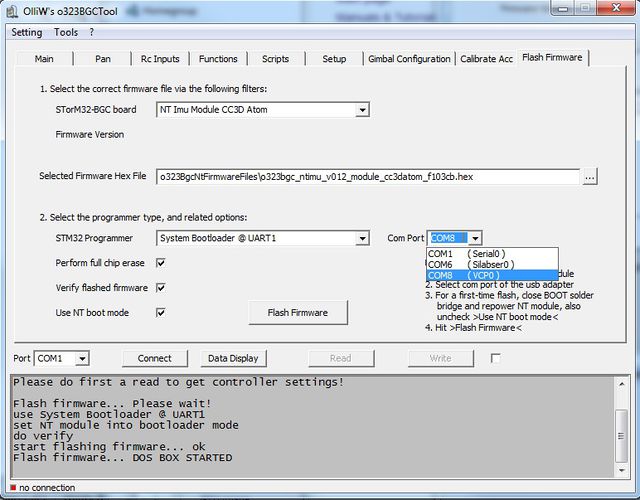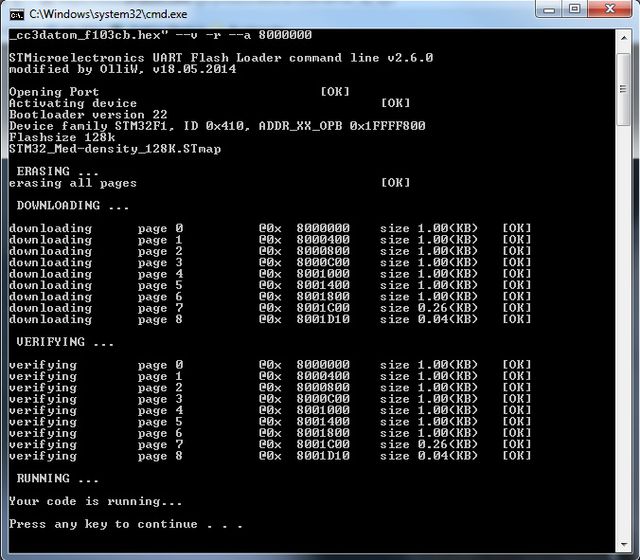Updating the Firmware of NT Modules
All NT Modules can be updated with a new firmware using the procedure below.
Comment: Updating implies that the module has a NT firmware running. If the module has never been flashed with a NT firmware before, or runs a different firmware, you must do first a "First Time Flashing". Please inspect the related wiki pages.
Updating Procedure
1. You need a USB-TTL adapter with FTDI chip set or Configured CP2102 (not PL2303). Ensure that it is working (drivers installed, etc.).
Comment: To avoid confusion some explanation: For flashing the main STorM32 controller board USB adapters with both FTDI and CP2102 chip sets can be used, while for flashing NT modules only FTDI adapters work out of the box, because the CP2102 chips won't handle the high baudrate of the NT bus. The CP2102 USB adapters can be configured to work with the NT baudrate using a Silabs configuration tool, but this would have to be done [[1]] See How-to configure CP2102 to 2000000 baud rate. USB adapters with PL2303 chips NEVER work since they don't provide TTL levels.
2. Connect the USB-TTL adapter to the NT bus connector.
- "GND" to "G"
- "VCC" to "5V"
- "TX-" to "Rx"
- "RX-" to "Tx"
3. Connect the USB-TTL adapter to the computer and open the GUI.
4. Go to the [Flash Firmware] tab as seen below. Choose the firmware in the [STorM32-BGC board] combo box field, or via the [Selected Firmware Hex File] text field. Select "System Bootloader @ UART1" in the [STM32 Programmer] field, and the [Com Port] associated with your USB-TTL adapter. Ensure that the "Use NT boot mode" check box is checked.
5. Hit the [Flash Firmware] button. A DOS box will open, and the firmware will be flashed.