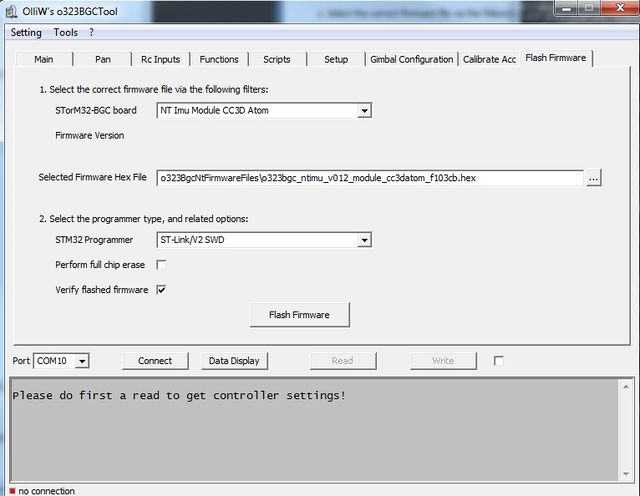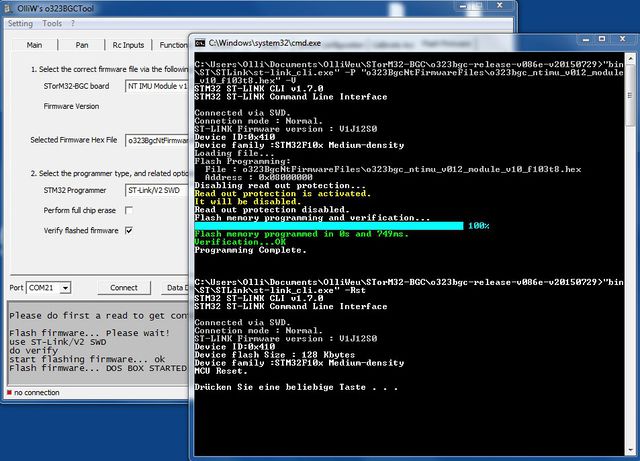Flashing the Mini CC3D Atom: Difference between revisions
No edit summary |
No edit summary |
||
| (4 intermediate revisions by the same user not shown) | |||
| Line 1: | Line 1: | ||
\:[[File:Atom_Nano_Top.jpg|250px]] :[[File:Atom_Nano_Bot.jpg|230px]] :[[File:Atom_Nano_case.jpg|250px]] | \:[[File:Atom_Nano_Top.jpg|250px]] :[[File:Atom_Nano_Bot.jpg|230px]] :[[File:Atom_Nano_case.jpg|250px]] | ||
On this board the BOOT0 pin is not exposed on a pad or solder joint, and even tied directly to GND, which makes any effort accessing it essentially impossible. The simplest method for first-time flashing is to use SWD via a ST-Link V2 adapter, which is supported by the GUI. | On this board the BOOT0 pin is not exposed on a pad or solder joint, and even tied directly to GND, which makes any effort accessing it essentially impossible. The board however exposes the SWD pins as "O", "K", "-" and "+" pads. The simplest method for first-time flashing is thus to use SWD via a ST-Link V2 adapter, which is supported by the GUI. Any subsequent flashing (updating) can be performed using a USB-TTL adapter, as described in [[Updating the Firmware of NT Modules]]. | ||
__TOC__ | __TOC__ | ||
| Line 7: | Line 7: | ||
== First-Time Flashing Using SWD == | == First-Time Flashing Using SWD == | ||
'''1.''' You will need a ST-Link V2 | '''1.''' You will need a ST-Link V2 programmer or similar. Ensure that it is working (drivers installed, etc.). | ||
:[[File:ST_Link_V2.jpg|250px]] | :[[File:ST_Link_V2.jpg|250px]] | ||
'''2.''' Solder 3 wires | '''2.''' Solder 3 wires to the "O", "K", and "-" pads on the Mini CC3D Atom and connect them to the programmer. There is a "+" solder pad very to close to the USB metal case. It is recommend to not use it but to power the board through its USB connector. | ||
:" | :"O" to "SWDIO" | ||
:"K" to "SWCLK" | :"K" to "SWCLK" | ||
| Line 19: | Line 19: | ||
:"-" to "GND" | :"-" to "GND" | ||
'''3.''' Connect USB to the | '''3.''' Connect the ST-Link V2 programmer via its USB plug to the computer. When powered, the green LED on the Min CC3D Atom will be on, and after having booted the blue LED will flash with long on and short off periods. This indicates that the OP firmware is running. This matters since after flashing the NT firmware the on and off times of the blue LED are equal. | ||
'''4.''' | '''4.''' In the STorM32 GUI select the Flash Firmware Tab and set the fields as shown below: | ||
:[[File:GUI_Flash_3.jpg|640px]] | :[[File:GUI_Flash_3.jpg|640px]] | ||
'''5.''' | '''5.''' Hit the Flash Firmware button, which will open a DOS window similar to below. {{WARNING|The blue LED should now be flashing on and off with equal periods, indicating that the NT IMU firmware is running.}} | ||
:[[File:GUI_Flash_4.jpg|640px]] | :[[File:GUI_Flash_4.jpg|640px]] | ||
== Updating Firmware == | == Updating Firmware == | ||
For updating the NT firmware you may again use the just described method of using SWD/ST-Link, but also the "canonical" procedure described in [[Updating the Firmware of NT Modules]]. | For updating the NT firmware you may again use the just described method of using SWD/ST-Link, but also the "canonical" procedure described in [[Updating the Firmware of NT Modules]]. | ||
Latest revision as of 21:44, 12 March 2016
On this board the BOOT0 pin is not exposed on a pad or solder joint, and even tied directly to GND, which makes any effort accessing it essentially impossible. The board however exposes the SWD pins as "O", "K", "-" and "+" pads. The simplest method for first-time flashing is thus to use SWD via a ST-Link V2 adapter, which is supported by the GUI. Any subsequent flashing (updating) can be performed using a USB-TTL adapter, as described in Updating the Firmware of NT Modules.
First-Time Flashing Using SWD
1. You will need a ST-Link V2 programmer or similar. Ensure that it is working (drivers installed, etc.).
2. Solder 3 wires to the "O", "K", and "-" pads on the Mini CC3D Atom and connect them to the programmer. There is a "+" solder pad very to close to the USB metal case. It is recommend to not use it but to power the board through its USB connector.
- "O" to "SWDIO"
- "K" to "SWCLK"
- "-" to "GND"
3. Connect the ST-Link V2 programmer via its USB plug to the computer. When powered, the green LED on the Min CC3D Atom will be on, and after having booted the blue LED will flash with long on and short off periods. This indicates that the OP firmware is running. This matters since after flashing the NT firmware the on and off times of the blue LED are equal.
4. In the STorM32 GUI select the Flash Firmware Tab and set the fields as shown below:
5. Hit the Flash Firmware button, which will open a DOS window similar to below. The blue LED should now be flashing on and off with equal periods, indicating that the NT IMU firmware is running.
Updating Firmware
For updating the NT firmware you may again use the just described method of using SWD/ST-Link, but also the "canonical" procedure described in Updating the Firmware of NT Modules.