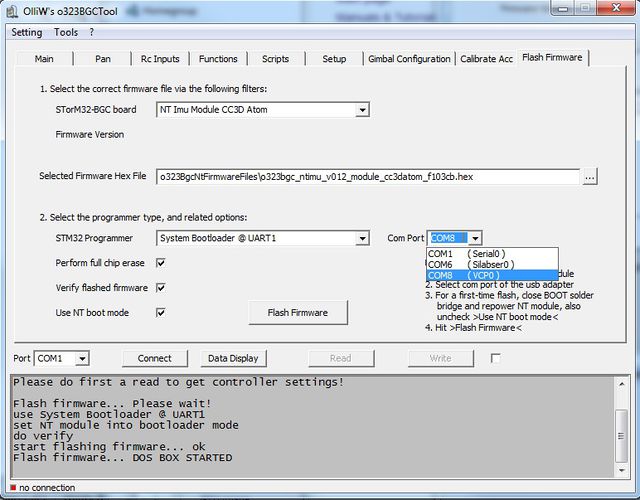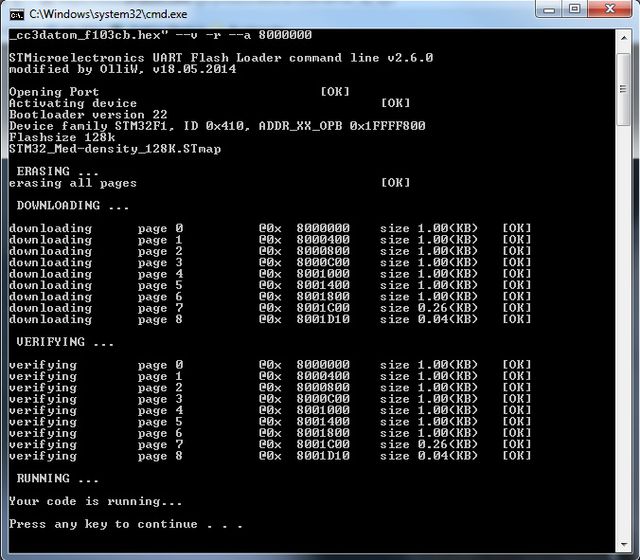Updating the Firmware of NT Modules: Difference between revisions
No edit summary |
|||
| Line 5: | Line 5: | ||
== Updating Procedure == | == Updating Procedure == | ||
'''1.''' You need a | '''1.''' You need a FTDI USB-TTL adapter (it {{WARNING|'''must'''}} be a FTDI, {{WARNING|'''not'''}} CP2102, {{WARNING|'''not'''}} PL2303). Ensure that it is working (drivers installed, etc.). | ||
{{COMMENT| | {{COMMENT|This adapter you can also use for flashing the STorM32 controller board.}} | ||
'''2.''' Connect the USB-TTL adapter to the NT bus connector. | '''2.''' Connect the USB-TTL adapter to the NT bus connector. | ||
Revision as of 22:15, 6 October 2015
All NT Modules can be updated with a new firmware using the procedure below.
Comment: Updating implies that the module has a NT firmware running. If the module has never been flashed with a NT firmware before, or runs a different firmware, you must do first a "First Time Flashing". Please inspect the related wiki pages.
Updating Procedure
1. You need a FTDI USB-TTL adapter (it must be a FTDI, not CP2102, not PL2303). Ensure that it is working (drivers installed, etc.).
Comment: This adapter you can also use for flashing the STorM32 controller board.
2. Connect the USB-TTL adapter to the NT bus connector.
- "GND" to "G"
- "VCC" to "5V"
- "TX-" to "Rx"
- "RX-" to "Tx"
3. Connect the USB-TTL adapter to the computer and open the GUI.
4. Go to the [Flash Firmware] tab as seen below. Choose the firmware in the [STorM32-BGC board] combo box field, or via the [Selected Firmware Hex File] text field. Select "System Bootloader @ UART1" in the [STM32 Programmer] field, and the [Com Port] associated with your USB-TTL adapter. Ensure that the "Use NT boot mode" check box is checked.
5. Hit the [Flash Firmware] button. A DOS box will open, and the firmware will be flashed.