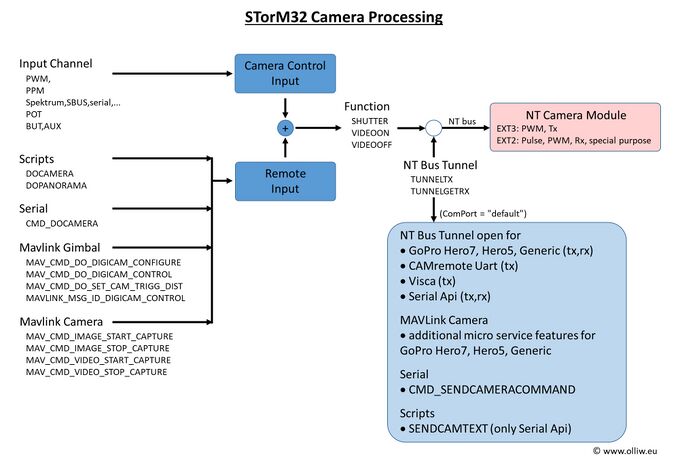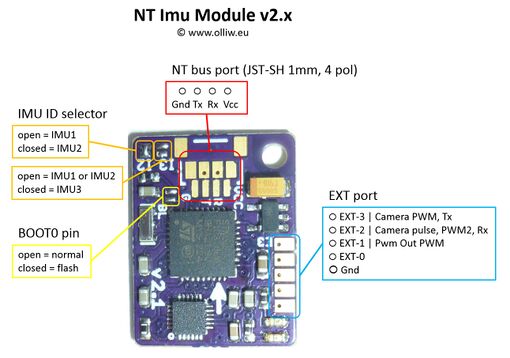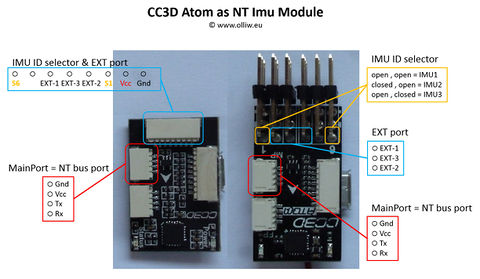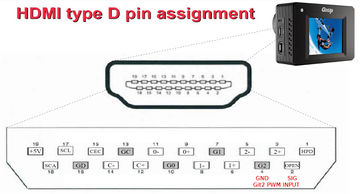NT Camera: Difference between revisions
(→RunCam) |
|||
| Line 132: | Line 132: | ||
Currently two camera models are available, {{PARAMVALUE|Runcam Generic}} and {{PARAMVALUE|Runcam Split Mini2}}. | Currently two camera models are available, {{PARAMVALUE|Runcam Generic}} and {{PARAMVALUE|Runcam Split Mini2}}. | ||
The {{PARAMVALUE|Runcam Generic}} model only provides basic support, i.e., only allows us to start and stop recording a video and taking pictures. The underlying UART commands should be supported by all | The {{PARAMVALUE|Runcam Generic}} model only provides basic support, i.e., only allows us to start and stop recording a video and taking pictures. The underlying UART commands should be supported by all RunCam models with UART interface, so that this model is expected to work for them all. | ||
=== Wiring === | === Wiring === | ||
Revision as of 07:02, 24 November 2019
The information on this page refers to firmware v2.46e and higher.
The NT Camera module allows us to remote control a camera.
It thus serves a similar purpose as the various RC camera remote control modules, such as CAMremote, Seagull, Gentles, RcShutter, CamCntrl, IR Remote Shutter Controller, and all the other commercial and DIY solutions. However, instead of listening to e.g. a servo PWM signal, the NT Camera module listens to the data on the NT bus. It is thus usually connected to the NT bus near the camera NT IMU module, which results in extremely clean wiring schemes (see here).
In fact, dedicated NT Camera modules have not yet emerged, but the NT Camera function is integrated into the NT IMU firmware. That is, the NT IMU module itself can be used as NT Camera module (if it exposes the related pins to the user, which many of the available NT IMU modules do).
In addition, the NT Camera module also serves as a "PWM Out" module. That is, it outputs an additional servo PWM signal, which is an exact mirror of the PWM output signal available on the main STorM32 board, when the Pwm Out Control parameter is enabled. This additional PWM signal can come in very handy and allows us doing all sorts of fancy things (e.g. motor zoom).
Historically, the STorM32's remote camera control started with an IR LED controller on the v1.x main STorM32 board, and many of the camera models supported by the STorM32, such as the Sony Nex, are related to this. The NT Camera concept was introduced later, and extended to also provide PWM and serial UART signals to control cameras such as the Gitup Git2 or RunCam Split. The subsequent introduction of the MAVLink Camera component has brought unprecedented cool camera control features to the user. The topic is relatively complicated, and this article may not answer all questions; the reader is welcome to ask in the rcgroups discussion threads.
Concept and Overview
Parameters
The NT Camera is related to a number of parameters, which are located in two places in the GUI.
In the [GUI:Functions] tab we see:
- Camera Control: Enables the function and selects the primary input.
- Camera Control2: Selects a secondary input, which is used by some camera models.
- Camera Model: Selects the camera model.
- Camera Setting #1: Function executed then the primary input value is High. The default is “shutter”, and there is usually no need to change it.
- Camera Setting #2: Function executed then the primary input value is Low. The default is “video on/off”, and there is usually no need to change it.
- Camera Time Interval: Setting this to 0 (off) will result in one photo being taken. If set to other than 0 photos will be taken continuously. The time period is from the start of the first photo to the start of the second photo, and so on. This parameter is functional for all camera models, and not further discussed below.
- Camera ComPort: Allows to change the UART port used for communicating with cameras which use a serial interface.
In the [GUI:Interfaces Tool] dialog, accessible via the [GUI:Experts Only] menu, one finds further relevant parameters, which are associated with the MAVLink Gimbal and MAVLink Camera components:
- Mavlink Gimbal: Enables the MAVLink Gimbal component and sets its component ID.
- Mavlink ComPort: Selects the com port used for the MAVLink communication.
- Mavlink System ID: Sets the system ID for both the MAVLink Gimbal and Camera components. A value of “0” enables autodetection.
- Mavlink Version: Sets the used MAVLink protocol version. Must be set to “Mavlink2” if the MAVLink Camera component is used.
- Mavlink Camera: Enables the MAVLink Camera component and sets its component ID.
Camera Connection
For some camera models the STorM32 checks if the camera is connected and up and running. Examples are the GoPro models since here not only a physical connection is needed but also a Wifi connection must be established.
For these models the GUI shows a "CAMERA" field in the [GUI:Dashboard] tab, with info such as "connected" or "not connected" which reveal the current state.
Processing Scheme
The STorM32 camera remote control is based on three elementary operations: SHUTTER, VIDEOON and VIDEOOFF. These are supported by all camera models, and can be triggered by various sources: a signal on any of the STorM32's inputs, a script, a serial command, a MAVLink message to the MAVLink Gimbal component, or a MAVLink message to the MAVLink Camera component. The NT Camera module translates these elementary operations into the corresponding output signals as required for the specified camera model. The output signals can be PWM, low-high-low pulses, UART Tx and Rx, or whatever is required.
In addition, some camera models (such as the “Runcam Split Mini2” and “GoPro Hero5”) provide a much richer set of features and functions, which the STorM32 makes accessible to the user via the MAVLink Camera Protocol microservice provided by the MAVLink Camera component. This "richer set of features and functions" is in fact most cool and not easily explained in one sentence. It for instance allows the user to access many if not all camera settings from ground control stations such as QGroundControl, like it is known for DJI drones or the 3DR Solo.
NT Camera Support by NT IMU Modules
As mentioned in the introduction, the NT Camera is integrated into the NT IMU firmware. The NT IMU module provides these three signals on its EXT port pins:
- EXT-3: Camera PWM signal, or Uart Tx
- EXT-2: Camera pulse signal, or Uart Rx, or special purpose
- EXT-1: Pwm Out servo PWM signal (with ca. 60 Hz frequency)
The "Pwm Out" signal on pin EXT-1 is related to the Pwm Out Control function and not further discussed here. See Advanced Functions: Pwm Out.
The "Camera" signals on EXT-3 and EXT-2 are related to the Camera Control function, and depend on the Camera Model setting. For most camera models they are configured to output a PWM servo signal on EXT-3 and a pulse signal on EXT-2:
- The PWM signal can directly feed cameras which can be triggered by such signals, such as the Gitup Git2 or Foxeer Legend, or can be connected to common RC camera remote control modules, such as those mentioned in the introduction. The frequency of the PWM signal is ca. 60 Hz.
- The pulse signal consists of a 50 ms low/high/low pulse and can be used for all sorts of purposes. For instance, it could be connected to a semiconductor relais to drive an IR LED or shorten some pins on a USB remote.
The EXT-3 and EXT-2 pins can also assume other functions however. For instance, for the RunCam camera they are configured to operate as Tx and Rx UART signals.
The matrix looks as this:
| camera model | EXT-3 | EXT-2 |
|---|---|---|
| Sony Nex, Canon, Panasonic, Nikon, Git2 Rc, Mapir Survey Rc |
PWM | pulse |
| CAMremote Rc | PWM | PWM2 passthrough |
| Pwm | PWM passthrough | PWM2 passthrough |
| Runcam Generic | Tx | special purpose |
| CAMremote UART | Tx | pulse |
| Runcam Split Mini2, GoPro Hero5 | Tx | Rx |
Comment: For hardware reasons the NT IMU modules cannot drive IR LEDs, and the IR LED remote control option is thus not available with them.
Pin Assignment on the v1.x and v2.x NT IMU Modules
The v2.x and the "big" v1.x NT IMU modules expose the additional EXT port pins:
Pin Assignment for the CC3D Atom and Atom Mini
Both the CC3D Atom and Atom Mini have six servo outputs labeled PWM1 to PWM6. They are assigned as follows to the EXT port pins:
- PWM2 = EXT-1 = Pwm Out servo PWM signal
- PWM3 = EXT-3 = Camera servo PWM signal
- PWM4 = EXT-2 = Camera pulse signal
RunCam
The NT Camera can control a RunCam Split Mini2 by communicating to it via the camera's serial port. It probably works for all similar RunCam cameras, not only the Split Mini2, but this is untested.
Set these parameters in the [GUI:Functions] tab:
- Camera Control: Set to the desired input to trigger photos or start/stop videos. Can also be “off”.
- Camera Control2: Set to the desired input to access OSD. Can also be “off”.
- Camera Model = “Runcam Generic” or “Runcam Split Mini2”
- Camera ComPort = “default”
If you also want the MAVLink Camera features, then in addition set these parameters in the [GUI:Interfaces] menu:
- Mavlink Camera = “Camera1” or higher
- Mavlink System ID: usually can be “0”
- Mavlink Version = “Mavlink2”
Camera Models
Currently two camera models are available, “Runcam Generic” and “Runcam Split Mini2”.
The “Runcam Generic” model only provides basic support, i.e., only allows us to start and stop recording a video and taking pictures. The underlying UART commands should be supported by all RunCam models with UART interface, so that this model is expected to work for them all.
Wiring
The connection diagram for a NT Imu v2.x looks like this:
GoPro Hero
The NT Camera can control a GoPro Hero5 black by communicating with it via Wifi. It probably works also for other similar GoPro Hero cameras, but this is untested.
This thus requires an additional Wifi module, such as the ESP8266, Arduino MKR1000, or ESP32. The MKR1000 is quite pricey and very large however; I currently use a ESP32. The Wifi module needs to be loaded with a particular firmware, and the Arduino sketch I use is available in my github repo (see link below)(currently only the ESP32 is supported, but you are of course welcome to adapt the sketch to also support e.g. the ESP8266).
If you want to know more details about the technical inside, you may read this post. The Arduino sketches and C files (and other relevant material) are open source (GLP-v3) and available here: https://github.com/olliw42/goprohero.
WARNING: Both Wifi and most radio control systems work in the 2.4 GHz range, and interferences may thus happen and compromise your remote control signal quality. Unfortunately I could not find a single competent report or analysis of this topic on the web; all reports I found which say that it works are based on purely anecdotal evidence. So, please, be warned! In order to avoid issues as much as possible I have at least set the Wifi module's transmit power to the lowest possible level.
The Wifi module (loaded with the Arduino sketch) is connected via its serial port to the NT Camera module, i.e. the EXT-3 and EXT-2 pins on your NT IMU module (see NT Camera Support by NT IMU Modules). Alternatively, the Wifi module can be connected to the UART or UART2 port on the main STorM32 controller, which often can be the most convenient setup, as it much simplifies wiring.
Comment: Wifi modules generally need to be powered from a strong, stable power source, since current draw can be high (not on average, but in the spikes). So, do not use the NT bus 5 V powerline, unless you have ensured that it is of sufficient high power or understand what you're doing.
Set these parameters in the [GUI:Functions] tab:
- Camera Control: Set to the desired input to trigger photos or start/stop videos. Can also be “off”.
- Camera Model = “GoPro Hero5” or “GoPro Generic Wifi”
- Camera ComPort: Set to “default” if the Wifi module is connected to the NT IMU module, or chose the UART or UART2 port.
If you also want the MAVLink Camera features, then in addition set these parameters in the [GUI:Interfaces] menu:
- Mavlink Camera = “Camera1” or higher
- Mavlink System ID: usually can be “0”
- Mavlink Version = “Mavlink2”
Camera Models
Currently two camera models are available, “GoPro Hero5” and “GoPro Generic Wifi”.
The “GoPro Generic Wifi” model only provides basic support, i.e., only allows us to start and stop recording a video and taking pictures. It does so by using a Wifi command which is expected to be supported by all GoPro models with a Wifi interface. Accordingly, this model should work for all GoPro cameras.
The other camera models use Wifi settings which can be specific to the particular model, and if a model works also for other GoPro cameras thus depends on the compatibility details.
Huzzah32-ESP32 Breakout Board
The connection diagram for a NT Imu v2.x and an Adafruit HUZZAH32–ESP32 Breakout Board can look as this:
Comment: The HUZZAH32–ESP32 breakout board was the best option I found price and size wise, and that's why I use it. The connection diagram should be similar for other ESP32 boards.
CAMremote
The CAMremote from VP-Systems is a highly functional and versatile camera remote controller. The STorM32 supports it by two camera models, called “CAMremote Rc” and “CAMremote UART”.
CAMremote RC
The CAMremote provides several settings where the shutter and video on/off can be controlled via a PWM signal on the CAMremote's CH0 input. In combination with the NT Camera module, several configurations are possible, the most generic one would be to use either of these:
- CH0 = Record/AF/Shoot
- CH0 = Record/Shoot
The EXT-3 pin on the NT IMU module should then be connected to the CH0 input on the CAMremote.
The PWM2 passthrough output on the NT IMU module, or pin EXT-2, can then be connected to the CAMremote's CH1 to invoke additional features, such a manual focus, zoom in/out, and so on.
Comment: This has been tested using NT IMU firmware v0.28 and "RC receiver (CH0=Record/AF/Shoot, CH1=SmoothZoom, CH2=Alt)-mode" on CAMremote 3.0.9. In case the shutter does not trigger a photo on the camera it might be necessary to increase the focus time to give the camera time to focus.
The disadvantage of using the CAMremote with PWM input signals is that one only can toggle between VIDEOON and VIDEOOFF, and not directly set VIDEOON or VIDEOOFF, so that the actual recording state might be lost by the user.
CAMremote UART
The CAMremote also provides a serial UART interface, which provides access to a much richer set of features and functions than with the control via PWM signals.
The EXT-3 and EXT-2 pins on the NT IMU module should be connected to the Tx/Rx inputs on the CAMremote, respectively.
Currently, the STorM32 supports the 'shoot', 'recon' and 'recoff' commands.
This brings the great advantage that VIDEOON and VIDEOOFF are now set directly, and not only toggled as with the PWM input, so that the actual recording state is always known to the user.
Links
- http://vp-systems.eu/camremote.html
- http://vp-systems.eu/manual_cr.html
- https://vp-systems.eu/cr_uart.html
Gitup Git2
The Gitup Git2 can receive a PWM signal on its Micro HDMI port to control video recording and photo triggering. The details can be found on the Gitup site. In general, a 3 position switch will be used on your transmitter: The middle position should be set to 1500 µs and will do nothing. Low position, < 1250 µs, will start recording video when switched. High position, > 1800 µs, will take a photo when switched. If your transmitter channel is setup as 0%, 50%, 100% (or -100, 0, 100) for Low, Mid, and High, then you should be fine.
Comment: To avoid misunderstanding, please note that the transmitter switch PWM values mentioned for transmitter setup are not those which are send to the camera. The STorM32 will translate the received input PWM values into those required by the camera.
Links:
- http://www.rcgroups.com/forums/showpost.php?p=34538383&postcount=3443
- https://www.gitup.com/cameras/73-gitup-git2p-standard-packing-170-degree-lens.html
Cable Information
Gitup provides a Remote Shutter cable. If you choose to make your own, then please follow the pinouts for the Micro HDMI (type D) connector, not Mini or full size because they are different (see here).
- Signal In: Micro HDMI Pin 2 (usually denoted as Utility or Reserved on pinouts)
- Signal Gnd: Micro HDMI Pin 4 (TMDS Data2 Shield, or any other shield pin; even the connector's case works)
Comment: The Git2 uses its Mini USB port for both Video Out and Power In to charge or power the camera. While Gitup also provides this cable, FPV cables for the GoPro works as well. Gitup also provides a combo board/cable, which contains both the HDMI and USB connectors.
Cable and Camera Function Test
Once you have your cable and transmitter configured as above, connect your receiver or flight controller, and test it out. It should work before moving to the next step.
CC3D NT IMU, STorM32 and Git2 Camera Integration
This section is based on using the Mini CC3D Atom. Other NT IMU modules which expose the EXT pins should work equally well however. The following is only one of the several possible configuration options available with the STorM32.
Comment: Your STorM32 and NT IMU need to communicate correctly, it is however not mandatory that the gimbal has been configured or tuned.
Wire up as follows:
- Connect your receiver, or flight controller, to one of the seven STorM32 RC ports (RC-0 through RC2-3), or use any other input channel (see Inputs and Functions).
- Connect the Git2 Remote Shutter cable to the EXT-3 and GND pins on the NT IMU (see NT Camera Support by NT IMU Modules).
In the [GUI:Functions] tab use the column for Camera Control and set as follows:
- Camera Control = “Rc-0”, or whatever input port you wish to use
- Camera Model = “Git2 Rc”
The parameters Camera Control2 and Camera ComPort are irrelevant, and the remaining parameters have their usual meaning.
Foxeer Legend 1
This should work as for the Gitup Git2, with identical settings. This has not yet been tested though.
Mapir Survey
The Mapir Survey is in many regards similar to the Gitup Git2, for instance is also can receive a PWM signal on its Micro HDMI port for control. However, the PWM signal required by the Mapir is quite different to that for the Git2. Furthermore, only photos can be triggered, but video recording cannot be started/stopped. Thus, the Git2 camera model cannot be used for the Mapir.
The electrical connections and setup are largely identical to the Git2, so please look up there. These differences might be noteworthy:
In general, a 2 position switch will be used on your transmitter: The middle position should be set to 1500 µs and will do nothing. High position, > 1800 µs, will take a photo when switched.
In the [GUI:Functions] tab use the column for Camera Control and set as follows:
- Camera Control = “Rc-0”, or whatever input port you desire
- Camera Model = “Mapir Survey Rc”
The parameters Camera Control2 and Camera ComPort are irrelevant, and the remaining parameters have their usual meaning.
Comment: To avoid misunderstanding, please note that the transmitter switch PWM values mentioned for transmitter setup are not those which are send to the camera. The STorM32 will translate the received input PWM values into those required by the camera.
Links
- https://www.rcgroups.com/forums/showthread.php?2055844-STorM32-BGC-32-bit-3-axis-brushless-gimbal-controller/page232&perpage=50#post42713367
- https://www.mapir.camera/pages/survey3-cameras
- https://cdn.shopify.com/s/files/1/0878/4732/files/MAPIR_Survey3_Manual_v1.pdf
Stand-alone Use
The NT Camera can also be used stand-alone, without a gimbal. This effectively allows us to convert any of the supported cameras into a MAVLink camera. This can be especially useful for those camera models which provide features beyond the basic SHUTTER, VIDEOON, and VIDEOFF operations, such as the Runcam Split Mini2 or the GoPro Hero5.
The camera and MAVLink settings would be as described in the above for the respective camera model.
The main difference would be to also disable the motors, by setting in the [GUI:Setup] tab:
- Pitch Motor Usage = “disabled”
- Roll Motor Usage = “disabled”
- Yaw Motor Usage = “disabled”