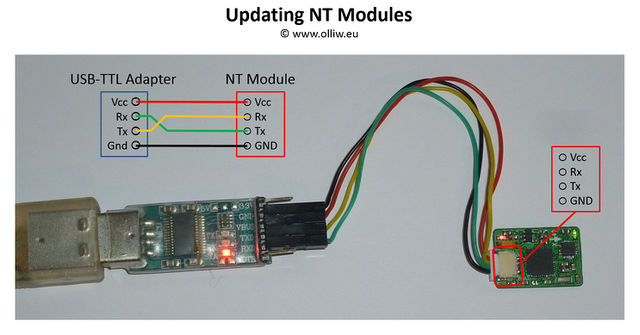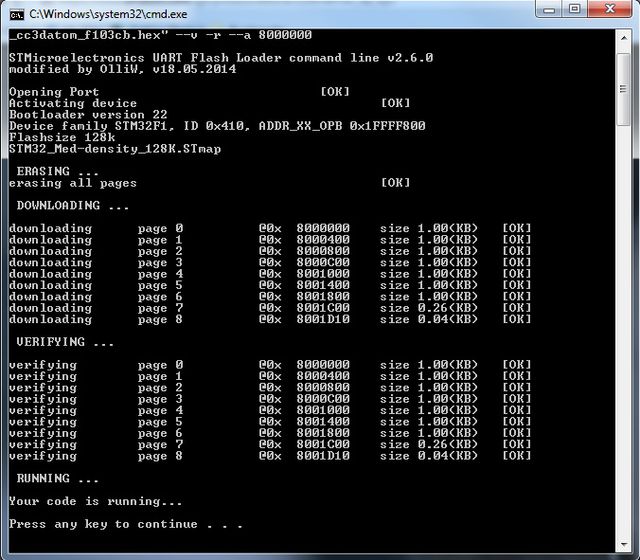Updating the Firmware of NT Modules: Difference between revisions
No edit summary |
|||
| Line 19: | Line 19: | ||
:VCC -> connect it to power from the USB-TTL adapter | :VCC -> connect it to power from the USB-TTL adapter | ||
The connections between adapter and NT module are shown in the scheme below. | The connections between USB-TTL adapter and NT module are shown in the scheme below. | ||
:[[File:Storm32-nt-firmware-updating-02.jpg|640px]] | :[[File:Storm32-nt-firmware-updating-02.jpg|640px]] | ||
Revision as of 17:00, 19 December 2015
All NT Modules can be updated with a new firmware using the procedure below.
Comment: Updating implies that the module has a NT firmware running. If the module has never been flashed with a NT firmware before, or runs a different firmware, you must first do a "First Time Flashing". Please consult the respective wiki pages.
Updating Procedure
1. You need a USB-TTL adapter with a FTDI chip set, CH340 chip set, or properly configured CP2102 (not PL2303). Ensure that it is working (drivers installed, etc.).
Comment: To avoid confusion on which USB TTL adapter to use, please read FAQ: Which USB-TTL should I use?.
2. Connect the USB-TTL adapter to the NT bus connector.
- GND -> connect it to GND of the USB-TTL adapter
- Tx -> connect it to Rx of the USB-TTL adapter
- Rx -> connect it to Tx of the USB-TTL adapter
- VCC -> connect it to power from the USB-TTL adapter
The connections between USB-TTL adapter and NT module are shown in the scheme below.
3. Connect the USB-TTL adapter to the computer and open the GUI.
4. Go to the [GUI:Flash Firmware] tab as seen below. Choose the firmware in the [GUI:STorM32-BGC board] combo box field, or via the [GUI:Selected Firmware Hex File] text field. Select "System Bootloader @ UART1" in the [GUI:STM32 Programmer] field, and the [GUI:Com Port] associated with your USB-TTL adapter. Ensure that the "Use NT boot mode" check box is checked.
5. Hit the [GUI:Flash Firmware] button. A DOS box will open, and the firmware will be flashed.