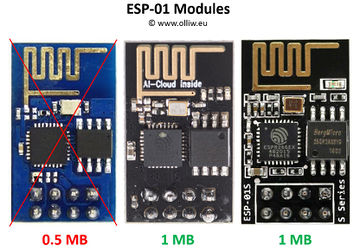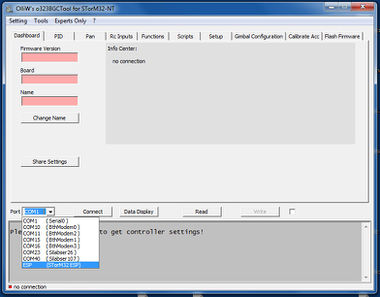Using a ESP8266 Wifi Module: Difference between revisions
No edit summary |
No edit summary |
||
| Line 60: | Line 60: | ||
{{COMMENT|It may happen that the connection hangs for few seconds at the first connection. This is because Windows has enumerated the access point, which lets the 'ESP (STorM32 ESP)' entry appear in the list, but is not yet really ready, as also indicated by the mouse cursor.}} | {{COMMENT|It may happen that the connection hangs for few seconds at the first connection. This is because Windows has enumerated the access point, which lets the 'ESP (STorM32 ESP)' entry appear in the list, but is not yet really ready, as also indicated by the mouse cursor.}} | ||
<!-- | <!-- | ||
Latest revision as of 08:25, 23 July 2022
The information on this page refers to firmware v2.61f and higher.
Since firmware version v2.28e, communication via Wifi using the popular ESP8266 Wifi module is supported.
Ordering Information
Things to have at minimum:
- ESP8266 Wifi Module with 1 MB (8 Mb) flash
- USB-to-serial adapter
The ESP8266 Wifi module in the list is obvious. A USB-to-serial adapter is needed in addition. It is required for flashing the ESP8266 module with a dedicated firmware and upload other files to the ESP8266. However, you probably have one anyhow.
It is important to get the correct ESP8266 module. Quite many different versions are available, see e.g. [1]. You need a module with 1 MB (8 Mb) flash, since the STorM32's ESP firmware is made for that flash size.
In principle, any ESP8266 module with said flash size can be used. The original ESP-01 module has only 512 KB (4 Mb) flash and is thus not suitable. You need a "new" ESP-01 module, which nowadays are in fact mostly sold. These are typically black instead of blue, and come with a label "AI-Cloud inside", or as ESP-01s "s series". However, as always with this Asian stuff, one can't be absolutely sure, so buy with care.
Power Supply
The ESP8266 requires 3.3 V, but is quite power hungry and attention needs to be paid to the power scheme. The average power consumption is not critical, the ESP8266 however consumes the power in burst of up to several 100 mA, and the power supply must be able to handle that. Therefore, the ESP8266 module must not be powered from the 3.3 V rail on the STorM32 boards.
Setup
Before the ESP8266 module can be used with the STorM32, it needs to be flashed with a dedicated firmware, and some data files need to be uploaded.
In the following steps you will flash the ESP8266 module with the dedicated firmware, upload some data files to the ESP8266 module, and connect the ESP8266 module to the STorM32 controller.
- Connecting the ESP8266 to the USB-TTL Adapter: For flashing, the USB-TTL adapter needs to be connected to the ESP, the GPIO0 pin connected with Gnd, and the ESP module be reset. These steps are explained in countless posts on the web, so please choose the one of your liking (google).
- Flashing the ESP8266: Bring the ESP module into flash mode as described in step (1). Open a file explorer and browse to the directory 'o323BgcEspWebApp' in your STorM32 firmware folder. Hit cmd-here.bat, which should open a DOS box. Enter 'uploadInoBin.bat COM??' (without quotation marks), where COM?? should be the correct COM port the USB-TTL adapter is assigned to, and hit enter. The flashing should start now.
- Uploading of Data Files to the ESP8266: Bring the ESP module again into flash mode as described in step (1). In the DOS box enter now 'uploadDataToFs.bat COM??' (without quotation marks), where COM?? should be the COM port of the USB-TTL adapter as before, and hit enter. The data upload should start now.
- Connecting the ESP8266 to the STorM32: The ESP module needs to be connected to the UART port on the STorM32 controller.
Comment: The ESP module is quite power hungry, it needs up to ca. 250 mA. Do not connect it to the 3.3 V supply on the STorM32 board. Power it by a separate 3.3 V BEC. Do not apply voltages larger than 3.3 V to the ESP module, this will destroy it immediately.
ESP8266 Operation Modes
The ESP can be run in different operation modes. You can set and configure the mode by corresponding entries in the storm32web.cfg file, which is located in the data file folder, and which you just uploaded together with some other files in that folder. In the following, we will use the default configuration, which is the AP Bridge mode. The ESP provides then an access point, with these credentials:
- SSID = STorM32 ESP
- password = thisisgreat
- url = 192.168.4.1
- port = 80
When powered up, you should find an entry 'STorM32 ESP' in the WLAN list. For using it you will of course have to connect to it.
The AP Bridge mode provides Wifi access the STorM32 via both the GUI or the STorM32 Web App, but not both at the same time. Also, once the STorM32 Web App has been called, a connection to the GUI via Wifi is not possible anymore (using first the GUI, and then the STorM32 Web App works fine, but not vice versa). In order to get Wifi access again via the GUI, you have to reset the STorM32 controller (or enter '192.168.4.1/apbridge' in the browser).
Comment: This is so because for connecting with the GUI the ESP is switched internally to work as a bridge while for running the STorM32 Web App the ESP is switched internally to act as a web server. It is possible to switch from bridge to web server operation, but not back.
GUI
Using the Wifi connection with the GUI is trivial. When your WLAN is connected to the access point 'STorM32 ESP', an entry 'ESP (STorM32 ESP)' should show up in the drop down list of the [Port] field. Select it, that's it. All GUI functions should work as normal.
Comment: It may happen that the connection hangs for few seconds at the first connection. This is because Windows has enumerated the access point, which lets the 'ESP (STorM32 ESP)' entry appear in the list, but is not yet really ready, as also indicated by the mouse cursor.