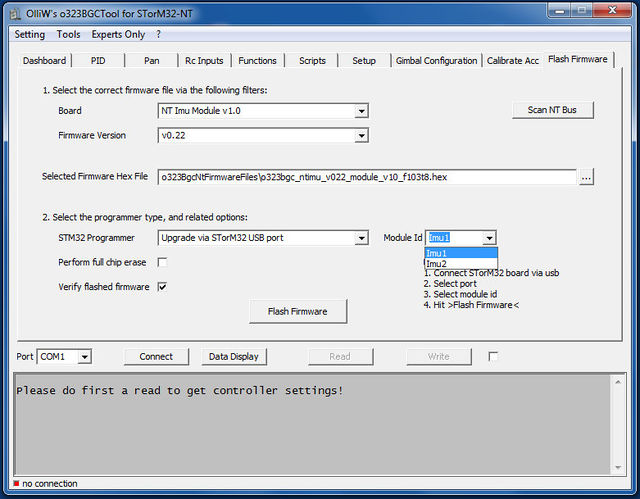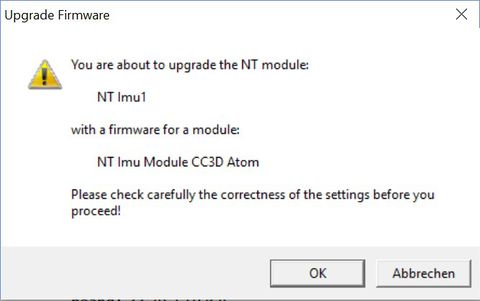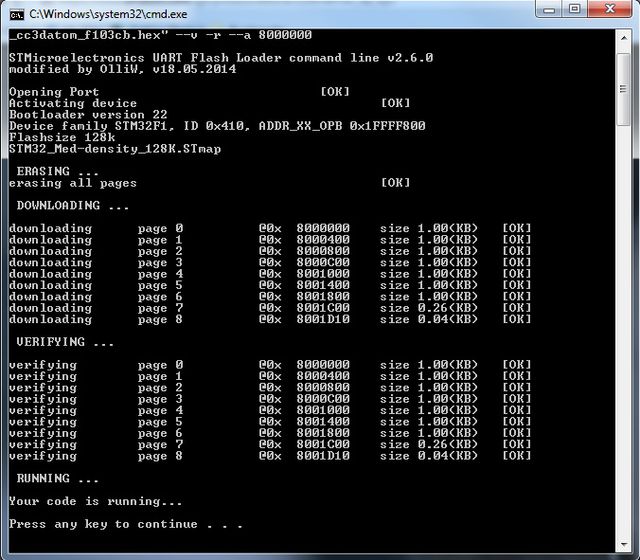Updating the Firmware of NT Modules: Difference between revisions
| Line 9: | Line 9: | ||
== Upgrading via STorM32 USB Port == | == Upgrading via STorM32 USB Port == | ||
'''1.''' Connect the STorM32 board via its USB port to | '''1.''' Connect the STorM32 board via its USB port to the PC, open the GUI, and go to the {{GUI|Flash Firmware}} tab. | ||
'''2.''' Select the correct port in the {{GUIFIELD|Port}} field (it's the same port you choose when connecting to the GUI). | '''2.''' Select the correct port in the {{GUIFIELD|Port}} field (it's the same port you choose when connecting to the GUI). | ||
Latest revision as of 04:44, 3 June 2018
All "OlliW" NT modules can be updated with a new firmware using the procedures below. For proprietary NT modules please see the producer's documentation.
Since firmware version v2.xx it is possible to upgrade an individual NT module with the module being installed in the gimbal. No disconnecting, no other hassles. Furthermore, no additional hardware such as a USB-TTL adapter is needed; one simply connects the STorM32 board to the GUI. Very convenient. This "in-situ" upgrading procedure is called "Upgrade via STorM32 USB port".
Comment: Upgrading implies that the NT module has a NT firmware running. If the NT module has never been flashed with a NT firmware before, or runs a different, non-NT firmware, then you must first do a "First-Time Flashing". Please consult the respective wiki pages.
Upgrading via STorM32 USB Port
1. Connect the STorM32 board via its USB port to the PC, open the GUI, and go to the [GUI:Flash Firmware] tab.
2. Select the correct port in the [Port] field (it's the same port you choose when connecting to the GUI).
3. Choose the NT module in the [Board] combo box. Select the firmware via the [Firmware Version] field, or via the [Selected Firmware Hex File] text field. Select "Upgrade via STorM32 USB port" in the [STM32 Programmer] field. Importantly, choose which NT module shall be upgraded in the field [Module Id].
4. Hit the [Flash Firmware] button. A confirmation message box will open, like this one:
5. When the selected module and module type are correct, press the [OK] button.
6. Now a black window (DOS console) should open and run the flash loader program. Wait until it is finished (takes some seconds).