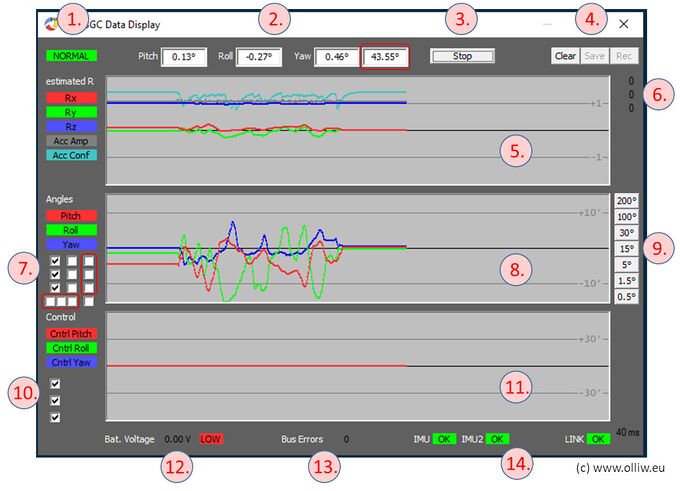Using the DataDisplay: Difference between revisions
m (OlliW moved page DataDisplay to Using the DataDisplay) |
No edit summary |
||
| (28 intermediate revisions by the same user not shown) | |||
| Line 1: | Line 1: | ||
<span style="font-size:88%">''The information on this page refers to firmware v2.64e and higher.''</span> | |||
In combination with the {{GUI|DashBoard}}, the {{GUI|DataDisplay}} is the main tool offered by the GUI for diagnosis and trouble shooting. It is also indispensable for tuning the gimbal. | |||
:[[File:Storm32-gui-datadisplay.jpg|680px]] | |||
'''2. Camera Angles''': These fields show the current camera angles, as measured by Imu1, in units of degree. | '''1. State Field''': Shows the current state of the controller. The possible states are described in [[Getting_Started#First_Startup|Getting Started: First Startup]]. | ||
'''2. Camera Angles''': These fields show the current camera angles, as measured by Imu1, in units of degree. | |||
The field marked by the red box is shown only if the STorM32-Link is available, and displays the absolute yaw angle (aka earth frame). | |||
'''3. Start/Stop''': With this button the recording of the data is started and stopped. | '''3. Start/Stop''': With this button the recording of the data is started and stopped. | ||
| Line 12: | Line 16: | ||
:{{GUIFIELD|Clear}}: Clears the internal data buffer and resets the DataDisplay. | :{{GUIFIELD|Clear}}: Clears the internal data buffer and resets the DataDisplay. | ||
:{{GUIFIELD|Save}}: Allows to store the data which is in the data buffer into a file. | :{{GUIFIELD|Save}}: Allows to store the data which is in the data buffer into a file. The data buffer is a bit larger than for the data shown in the DataDisplay. | ||
:{{GUIFIELD|Rec}}: Activates the recording feature. On the first press, a dialog is opened which allows to select a data file name. Henceforth, all data which are recorded by the DataDisplay are immediately stored into the specified data file. The data are stored into the file for as long as the recording feature is activated. It is deactivated by pressing this button again. | |||
: | '''5. Gravity Vector Plot''': This plot displays the estimated gravity vector, as well as the magnitude of the acceleration and the confidence level with which the accelerometer data is fused with the gyro data. | ||
''' | '''6. Input Values''': These numbers represent the input values (see [[Inputs and Functions]]) received by the functions Rc Pitch, Rc Roll, and Rc Yaw (from top to bottom). {{COMMENT|The GUI provides also the {{GUI|Inputs Tool}} to inspect input values, see [[Inputs_and_Functions#GUI_Inputs_Tool|Inputs and Functions: GUI Inputs Tool]]}}. | ||
''' | '''7. Angle Selector''': With these checkboxes it is selected which values are shown in the angle plot. The checkboxes to the left refer to (from top to bottom): Imu1 Pitch Angle, Imu1 Roll Angle, Imu1 Yaw Angle. The checkboxes in the middle column refer to (from top to bottom): Imu2 Pitch Angle, Imu2 Roll Angle, Imu2 Yaw Angle. The additional checkbox in the last row of the right column yields a white line, which shows the CPU time spend in one cycle (10 = 1000 us, 15 = 1500 us = cycle time). | ||
In addition to these checkboxes, further checkboxes can appear (marked by red boxes in the picture). The three checkboxes to the right appear if encoders are present (e.g. in T-STorM32 setups) and refer to (from top to bottom): Pitch Encoder Angle, Roll Encoder Angle, Yaw Encoder Angle. The three checkboxes below the first and middle column appear if the STorM32-Link is available, and refer to (from left to right): Imu1 relative Yaw Angle (aka vehicle frame), Imu1 absolute Yaw Angle (aka earth frame), Yaw Angle as received from the flight controller (= Imu2 in earth frame). | |||
'''8. Angle Plot''': | '''8. Angle Plot''': This plot displays the angles as selected by the angle selector. The plot can be changed in size by changing the size of the {{GUI|DataDisplay}} window. Also the plot can be shifted up and down by moving the mouse cursor while pressing the left mouse button. The plot can be recentered vertically by pressing the right mouse button. | ||
'''9. Zoom Buttons''': | '''9. Zoom Buttons''': With these buttons the displayed angle range is chosen. | ||
'''10. Control Output Selector''': | '''10. Control Output Selector''': With these checkboxes it is selected which axes are shown in the control output plot. | ||
'''11. Control Output Plot''': | '''11. Control Output Plot''': This plot displays the output of the PID controller. The output depends on the configuration of the STorM32 controller. | ||
'''12. Battery Status''': | '''12. Battery Status''': Shows the current battery voltage and status. | ||
'''13. Bus Error Status''': | '''13. Bus Error Status''': Shows the current error count, since start of the gimbal controller. | ||
'''14. Sensor Status''': | '''14. Sensor Status''': Shows the health status of the Imu1, of the Imu2 or of the encoders in T-STorM32 mode, and of the STorM32-Link if present. | ||
Latest revision as of 15:42, 21 January 2023
The information on this page refers to firmware v2.64e and higher.
In combination with the [GUI:DashBoard], the [GUI:DataDisplay] is the main tool offered by the GUI for diagnosis and trouble shooting. It is also indispensable for tuning the gimbal.
1. State Field: Shows the current state of the controller. The possible states are described in Getting Started: First Startup.
2. Camera Angles: These fields show the current camera angles, as measured by Imu1, in units of degree.
The field marked by the red box is shown only if the STorM32-Link is available, and displays the absolute yaw angle (aka earth frame).
3. Start/Stop: With this button the recording of the data is started and stopped.
4. Control Buttons:
- [Clear]: Clears the internal data buffer and resets the DataDisplay.
- [Save]: Allows to store the data which is in the data buffer into a file. The data buffer is a bit larger than for the data shown in the DataDisplay.
- [Rec]: Activates the recording feature. On the first press, a dialog is opened which allows to select a data file name. Henceforth, all data which are recorded by the DataDisplay are immediately stored into the specified data file. The data are stored into the file for as long as the recording feature is activated. It is deactivated by pressing this button again.
5. Gravity Vector Plot: This plot displays the estimated gravity vector, as well as the magnitude of the acceleration and the confidence level with which the accelerometer data is fused with the gyro data.
6. Input Values: These numbers represent the input values (see Inputs and Functions) received by the functions Rc Pitch, Rc Roll, and Rc Yaw (from top to bottom). Comment: The GUI provides also the [GUI:Inputs Tool] to inspect input values, see Inputs and Functions: GUI Inputs Tool.
7. Angle Selector: With these checkboxes it is selected which values are shown in the angle plot. The checkboxes to the left refer to (from top to bottom): Imu1 Pitch Angle, Imu1 Roll Angle, Imu1 Yaw Angle. The checkboxes in the middle column refer to (from top to bottom): Imu2 Pitch Angle, Imu2 Roll Angle, Imu2 Yaw Angle. The additional checkbox in the last row of the right column yields a white line, which shows the CPU time spend in one cycle (10 = 1000 us, 15 = 1500 us = cycle time).
In addition to these checkboxes, further checkboxes can appear (marked by red boxes in the picture). The three checkboxes to the right appear if encoders are present (e.g. in T-STorM32 setups) and refer to (from top to bottom): Pitch Encoder Angle, Roll Encoder Angle, Yaw Encoder Angle. The three checkboxes below the first and middle column appear if the STorM32-Link is available, and refer to (from left to right): Imu1 relative Yaw Angle (aka vehicle frame), Imu1 absolute Yaw Angle (aka earth frame), Yaw Angle as received from the flight controller (= Imu2 in earth frame).
8. Angle Plot: This plot displays the angles as selected by the angle selector. The plot can be changed in size by changing the size of the [GUI:DataDisplay] window. Also the plot can be shifted up and down by moving the mouse cursor while pressing the left mouse button. The plot can be recentered vertically by pressing the right mouse button.
9. Zoom Buttons: With these buttons the displayed angle range is chosen.
10. Control Output Selector: With these checkboxes it is selected which axes are shown in the control output plot.
11. Control Output Plot: This plot displays the output of the PID controller. The output depends on the configuration of the STorM32 controller.
12. Battery Status: Shows the current battery voltage and status.
13. Bus Error Status: Shows the current error count, since start of the gimbal controller.
14. Sensor Status: Shows the health status of the Imu1, of the Imu2 or of the encoders in T-STorM32 mode, and of the STorM32-Link if present.